Security & Password Protection
Secure your account with strong passwords and security best practices
📋 Quick Navigation
📑 Table of Contents
- 1. Why Account Security Matters
- 2. What Makes a Strong Password?
- 3. Password Strength Examples
- 4. Setting Up Your Password
- 5. Password Storage Solutions
- 6. Critical Password Security Rules
- 7. How to Spot Phishing Attempts
- 8. When to Change Your Password
- 9. What If You Forget Your Password?
- 10. Additional Security Layers
- 11. Password Manager Recommendations
- 12. Quick Security Checklist
- 13. Common Password Mistakes to Avoid
- 14. Your Action Plan Today
Why Account Security Matters
What Makes a Strong Password?
Password Strength Examples
Real-World Example
Setting Up Your Password
Go to Settings/Profile
Log into your account. Click on your profile icon or "Settings" in the menu. Look for "Security" or "Change Password" section.
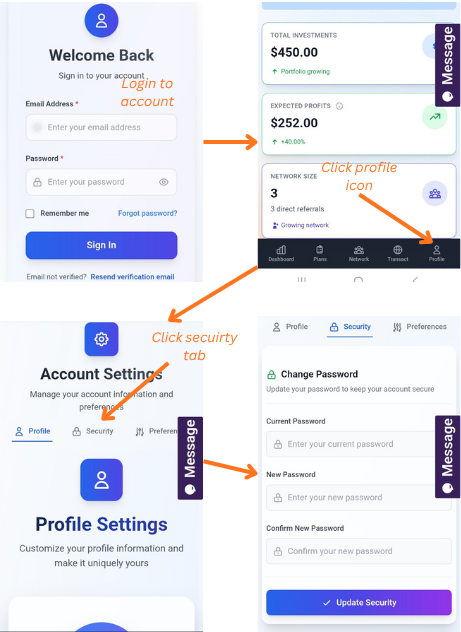
Click "Change Password"
You'll see a form with fields: Current Password (if changing), New Password, Confirm New Password.
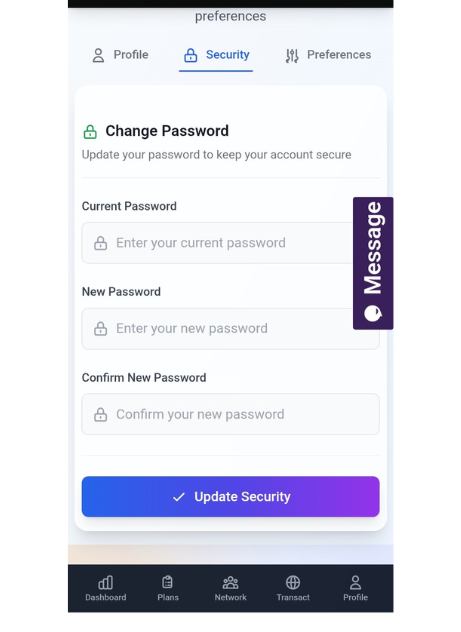
Enter Your Current Password
First, you need to verify your identity by entering your current password. This prevents someone who found your logged-in device from changing your password.
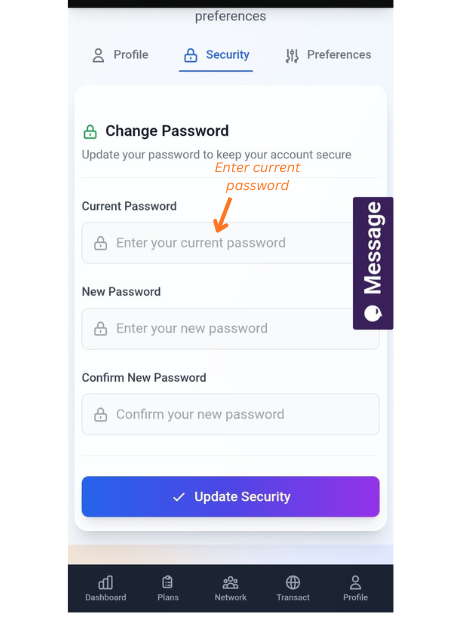
Create Your New Strong Password
Create a strong password. Type it carefully in the "New Password" field. Most platforms show a strength meter - aim for green/strong.
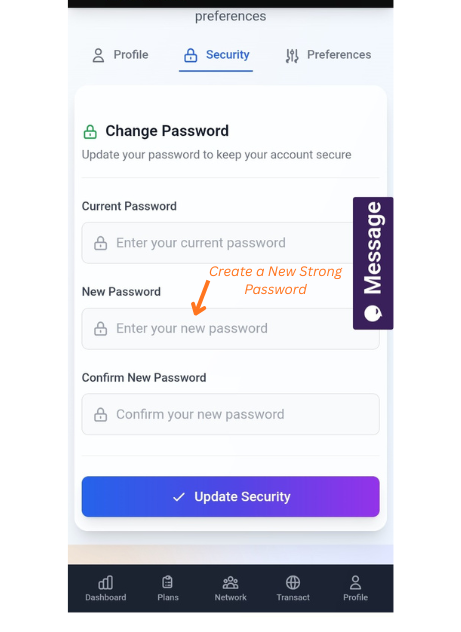
Confirm Your New Password
Re-type the exact same password in "Confirm Password" field. This ensures you didn't make a typo. Both fields must match exactly.
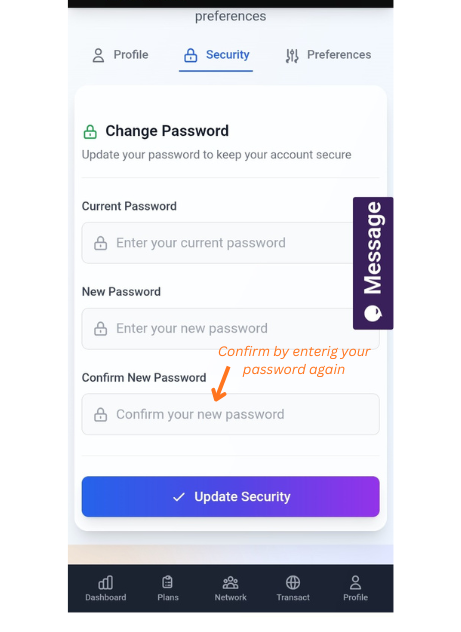
Save and Store Securely
Click "Update Security". IMPORTANT: Immediately save this password in your password manager or write it down and store in a safe place. You'll be logged out and need to log back in with new password.
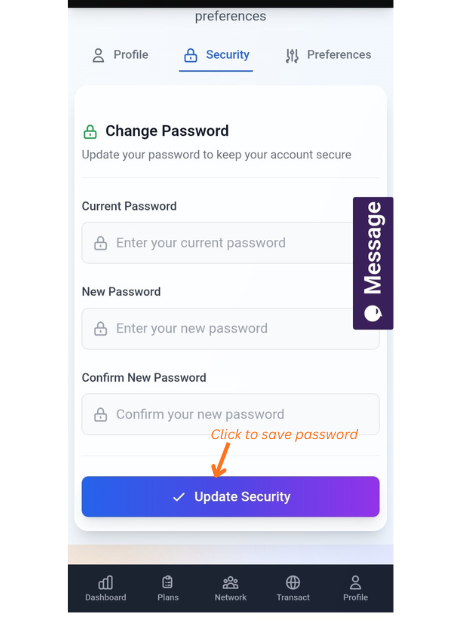
Password Storage Solutions
Critical Password Security Rules
Important Notice
How to Spot Phishing Attempts
When to Change Your Password
Pro Tip
What If You Forget Your Password?
Click "Forgot Password"
On the login page, find and click "Forgot Password" link.
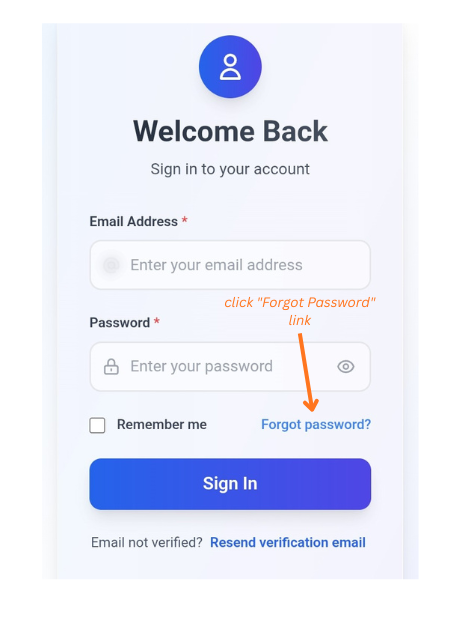
Enter Your Email
Type the email address associated with your account. Make sure it's the exact email you used to register.
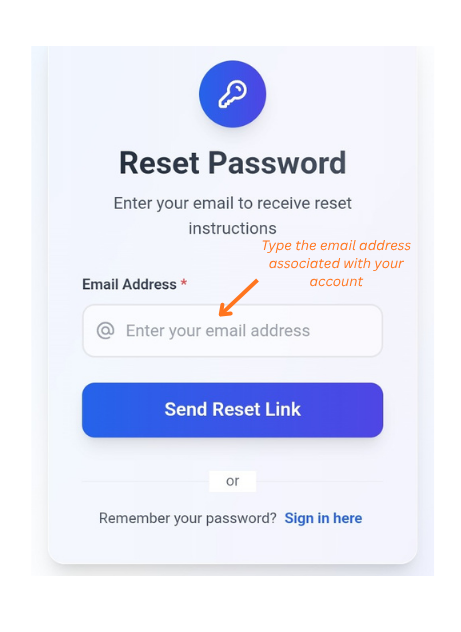
Check Your Email
You'll receive a password reset link within 5-10 minutes. Check spam/junk folder if you don't see it. The link is usually valid for 1 hour.
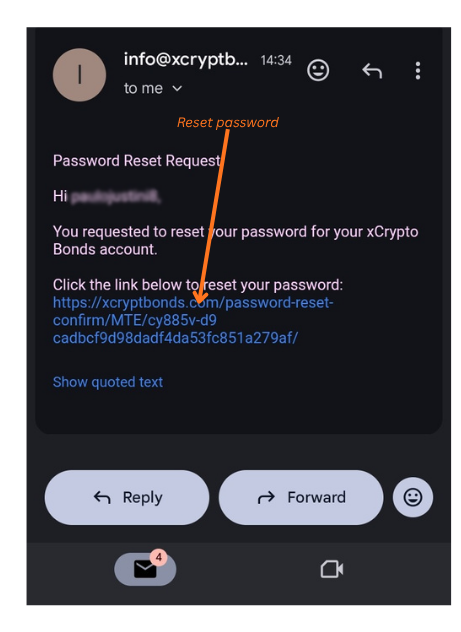
Click Reset Link
Click the link in the email. You'll be taken to a page where you can create a new password.
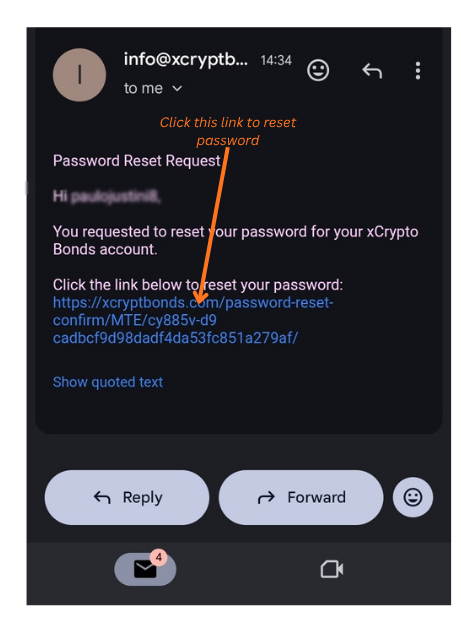
Create New Strong Password
Enter and confirm your new strong password. Save it immediately in your password manager!
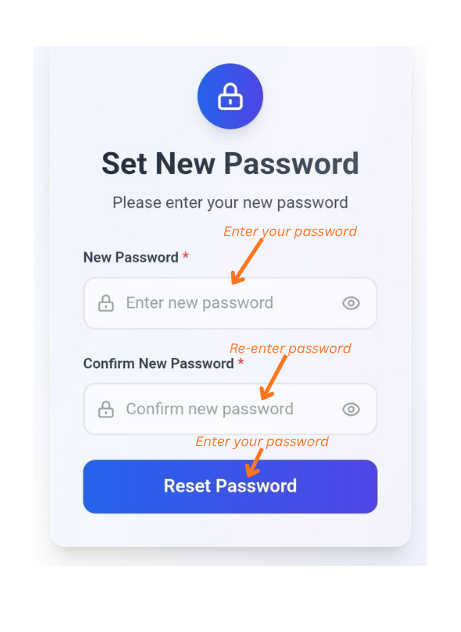
Log In with New Password
Return to login page and sign in with your new password. Update it in your password manager.
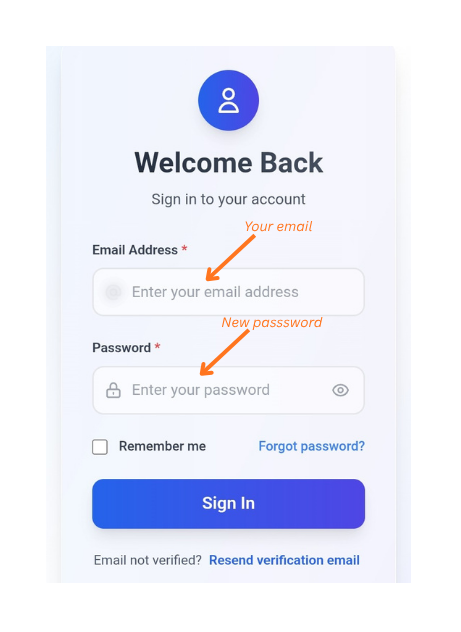
Additional Security Layers
Password Manager Recommendations
Real-World Example
Quick Security Checklist
Pro Tip
Common Password Mistakes to Avoid
Important Notice
Your Action Plan Today
Real-World Example
📖 Your Progress
⚡ Quick Actions
📄 Download Guide
Save this guide for offline reference