Dashboard Overview
Learn how to navigate and use your dashboard effectively
📋 Quick Navigation
📑 Table of Contents
- 1. Your Dashboard - Command Center
- 2. Welcome Header & Rank Display
- 3. The 4 Main Stats Cards
- 4. Quick Action Buttons
- 5. Your Active Investments Section
- 6. Recent Transactions Table
- 7. Referral Statistics Widget
- 8. Understanding the Deposit Modal
- 9. Understanding the Withdrawal Modal
- 10. Navigation Menu Explained
- 11. Reading Status Indicators
- 12. Pro Tips for Dashboard Navigation
- 13. Common Dashboard Questions
- 14. Security Features on Dashboard
- 15. Mobile vs Desktop Dashboard
Your Dashboard - Command Center
Welcome Header & Rank Display
The 4 Main Stats Cards
Total Investments (Blue Border)
Shows the total amount you have actively invested across all bonds. This is your principal working for you. Updates when you make new investments or when investments mature. Shows in both USD and your preferred local currency.
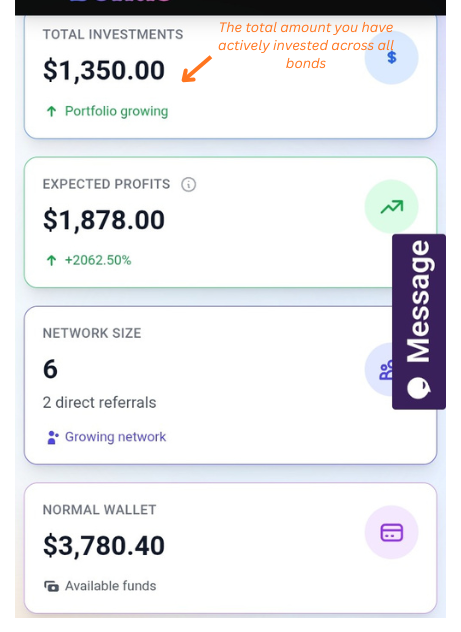
Expected Profits (Green Border)
Your total projected returns from all active investments. Includes bond profits plus rank dividends. Click the info icon (ⓘ) next to the title to see a detailed breakdown. Shows percentage change indicator to track growth.
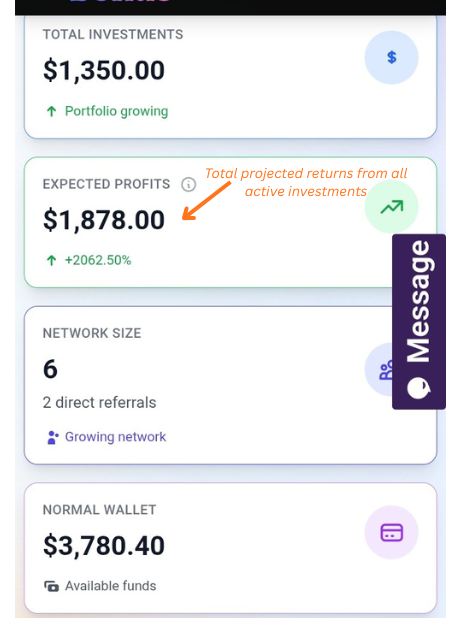
Network Size (Indigo Border)
Total number of people in your 10-level referral network. Shows your direct referrals separately (people you personally referred). This grows as your network expands across all levels.
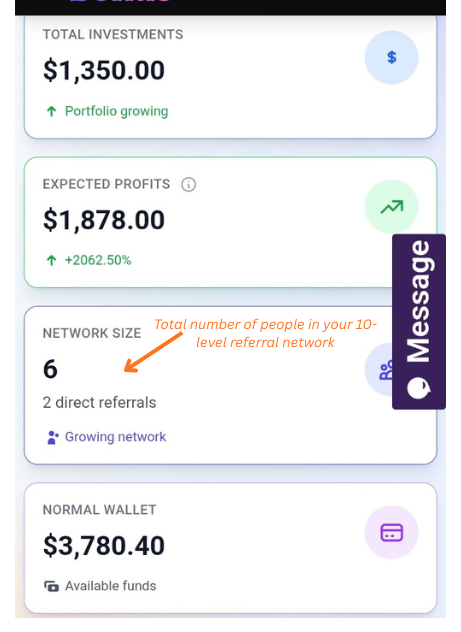
Normal Wallet (Purple Border)
Your available balance ready for investment or withdrawal. This includes: Profits paid out, Referral bonuses received, Deposits made. Use the quick "+" button to add funds or withdraw.
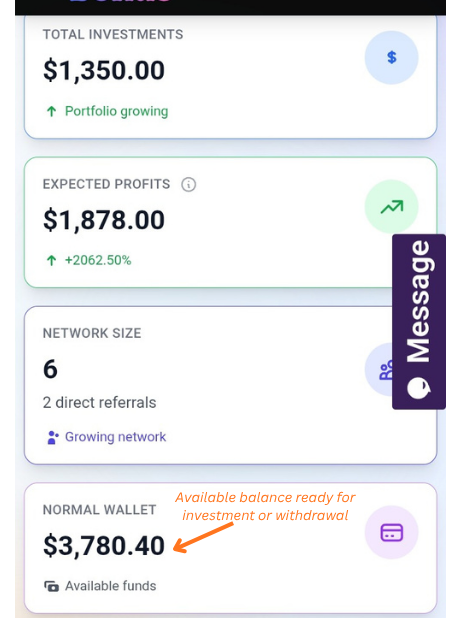
Quick Action Buttons
Your Active Investments Section
Recent Transactions Table
Referral Statistics Widget
Understanding the Deposit Modal
Quick Deposit Option
For instant cryptocurrency deposits. Shows your unique deposit address and QR code. Copy the address and send crypto from any wallet or exchange. Supports USDT (TRC20/ERC20/BEP20), BTC, ETH.

Bank/Card Deposit
Traditional payment methods. Links to third-party payment processors. Higher fees (3-5%) but convenient for those without crypto. Processing time: 1-3 business days.

Agent Deposit
Deposit cash through certified agents near you. Enter amount and get agent code. Visit any agent, give them code and cash. Funds credited within minutes. 2% convenience fee.

Understanding the Withdrawal Modal
Direct Withdrawal
Withdraw to: Your bank account, Mobile money (M-Pesa, Airtel Money), Cryptocurrency wallet. Enter amount, select method, provide details. Processing: 30 min - 24 hours. No extra fees (just network fees for crypto).

Cash Withdrawal via Agent
Get cash from certified agents. 5% convenience fee applies. Generate withdrawal code on platform. Visit any agent with code and ID. Receive cash instantly. Available 24/7 at participating agent locations.

Navigation Menu Explained
Reading Status Indicators
Pro Tip
Pro Tips for Dashboard Navigation
Pro Tip
Common Dashboard Questions
Security Features on Dashboard
Important Notice
Mobile vs Desktop Dashboard
Real-World Example
📖 Your Progress
⚡ Quick Actions
📄 Download Guide
Save this guide for offline reference